Zoom
Zoom's AI Companion is a powerful meeting transcription and note-taking tool. Integrating it with Quin can streamline your post-meeting workflow.
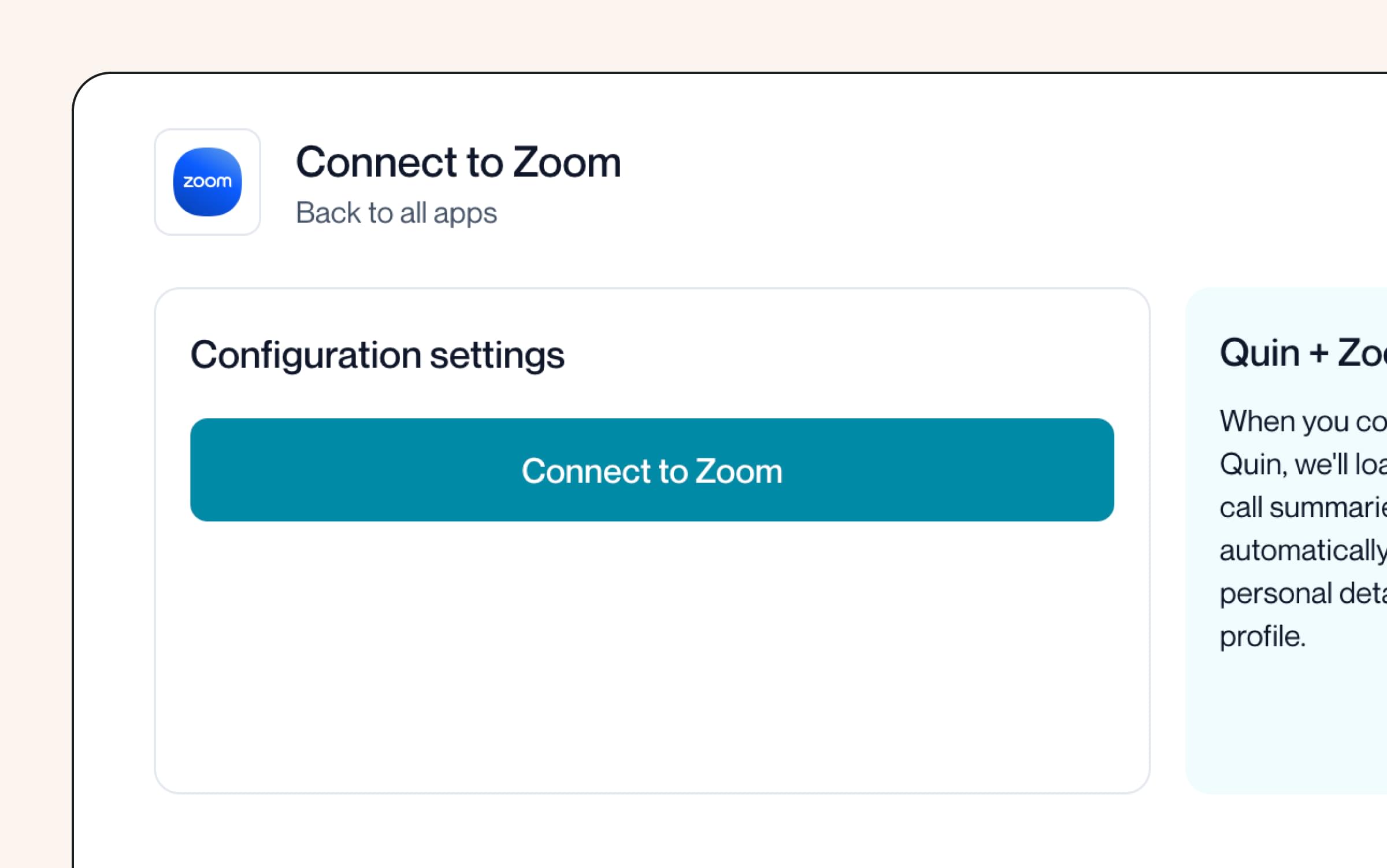
How it works:
Quin and Zoom work together to:
- Automatically import meeting notes and transcripts into Quin
- Easily associate meeting insights with the right contacts
- Save time on manual data entry and focus on relationship-building
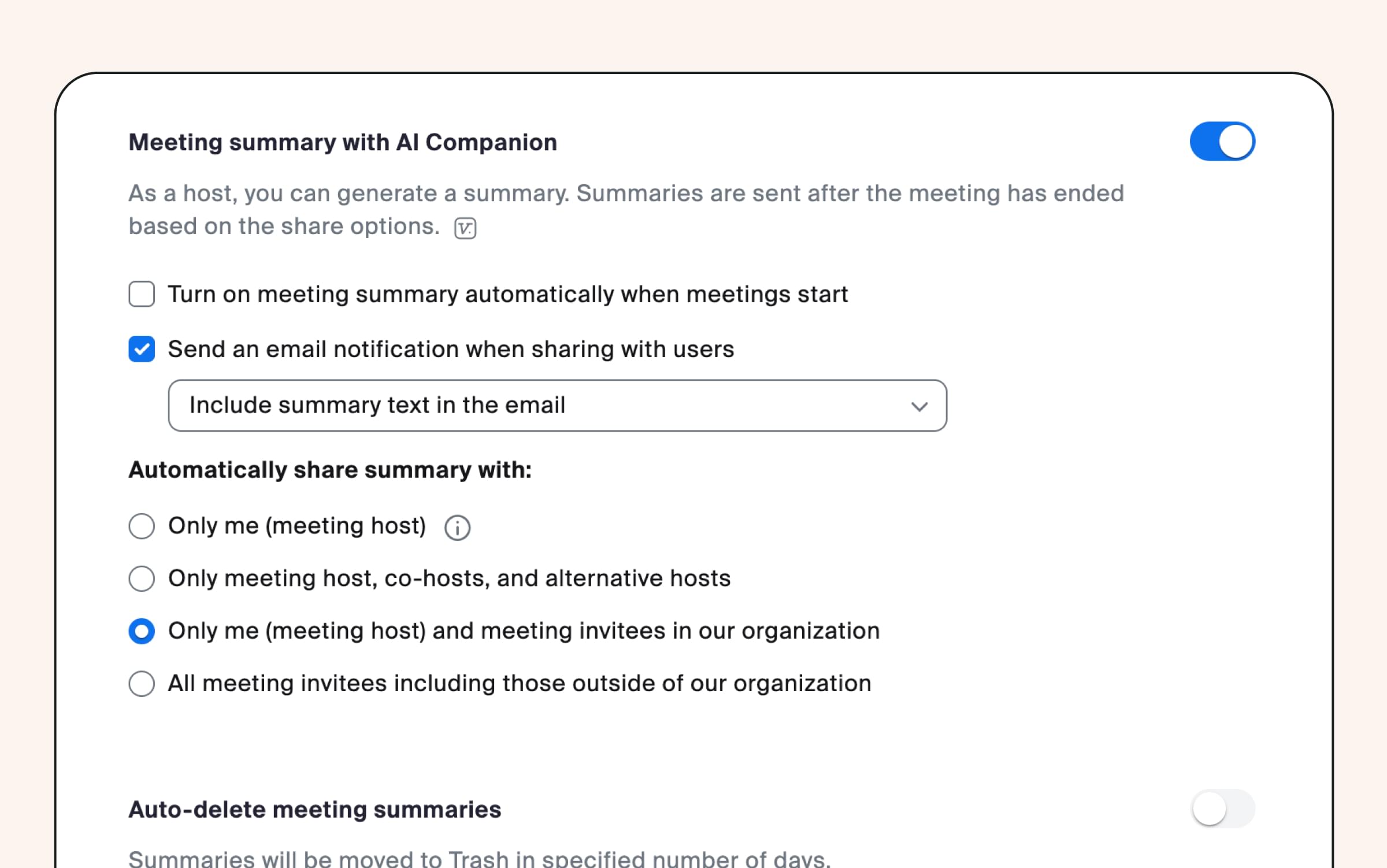
How to connect:
- Go to Account Settings
- Navigate to the "Integrations" tab
- Click "Add Integrations"
- Select Zoom from the list
- Follow the authentication prompts to connect your account
Note: The admin must unlock the AI Companion settings.
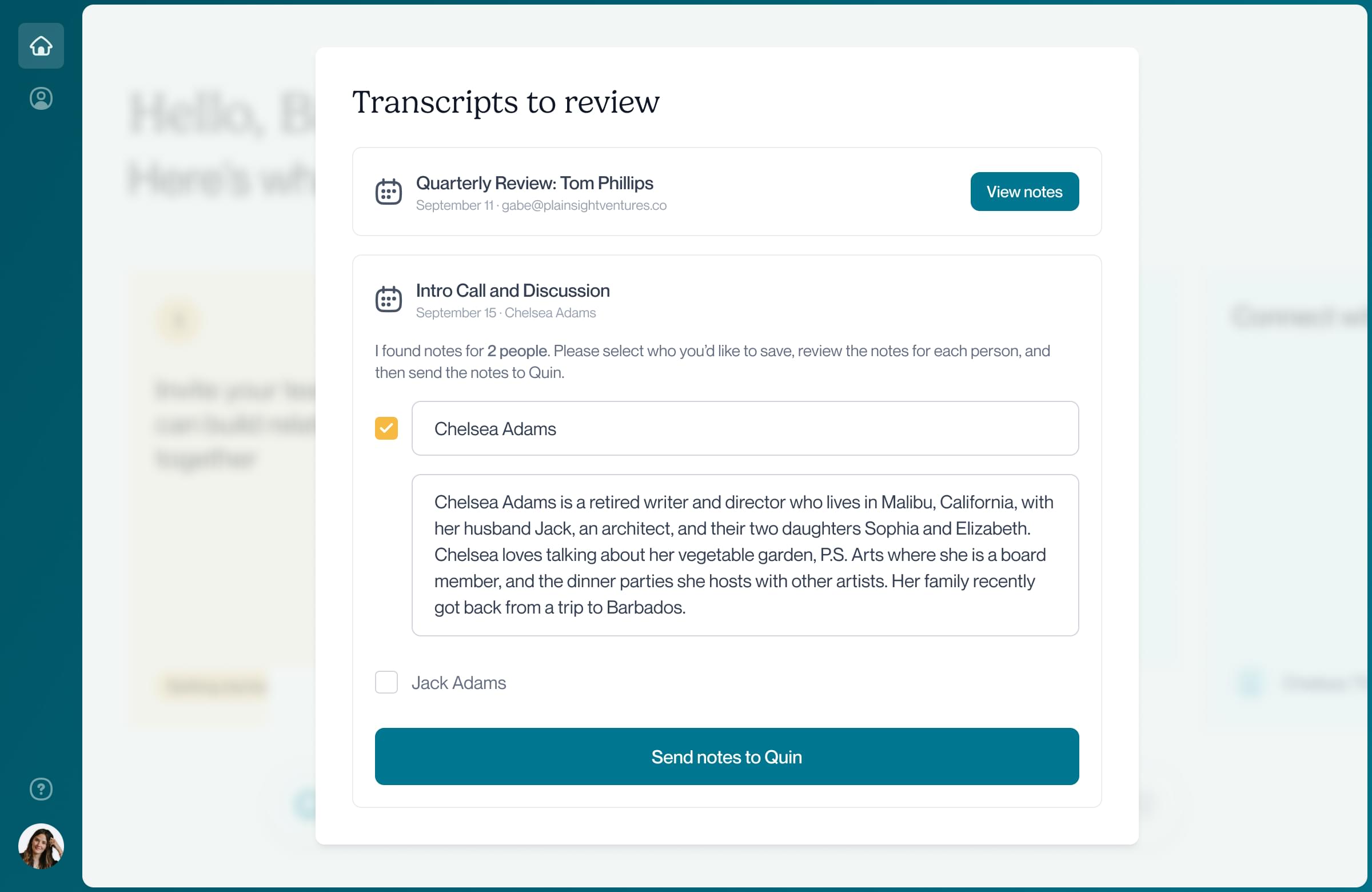
Once the integration is set up, transcripts from your Zoom meetings will automatically show up in Quin, ready to be assigned to new or existing contacts. After you assign and approve, Quin will then add the information to your contact's profile and note the interaction touchpoint.
How to remove the integration:
- Go to Account Settings
- Navigate to the "Integrations" tab
- Locate the "Zoom" integration
- Click on the Delete icon
- Confirm that you want to delete the integration
Help articles
Related articles
What is Quin?
Quin transforms your notes into action—creating tasks, drafting emails, and updating records automatically while you move on to what's next.
How much is Quin to get started?
Quin is completely free for 14-days. You can add as many contacts and colleagues as you’d like to fully experience the value of Quin. After the 14 days, you’ll need to upgrade your plan in order to continue using Quin.
Does Quin replace my CRM?
No, Quin doesn't replace your CRM. It works alongside it to enhance your workflow.
How does Quin protect my data?
Quin is built on top of AWS and we leverage a number of their built-in security features including 256 bit encryption on all databases and data transfers, firewall protection, and access monitoring. All access to AWS is behind 2FA and only our team has access (no third party contractors). Read our privacy policy at https://www.heyquin.io/privacy
Contact us
If you need further assistance, our support team is here to help. Please email us at help@heyquin.io for immediate support.








