New to Quin?
Everything you need to know to get started and get to work in Quin.
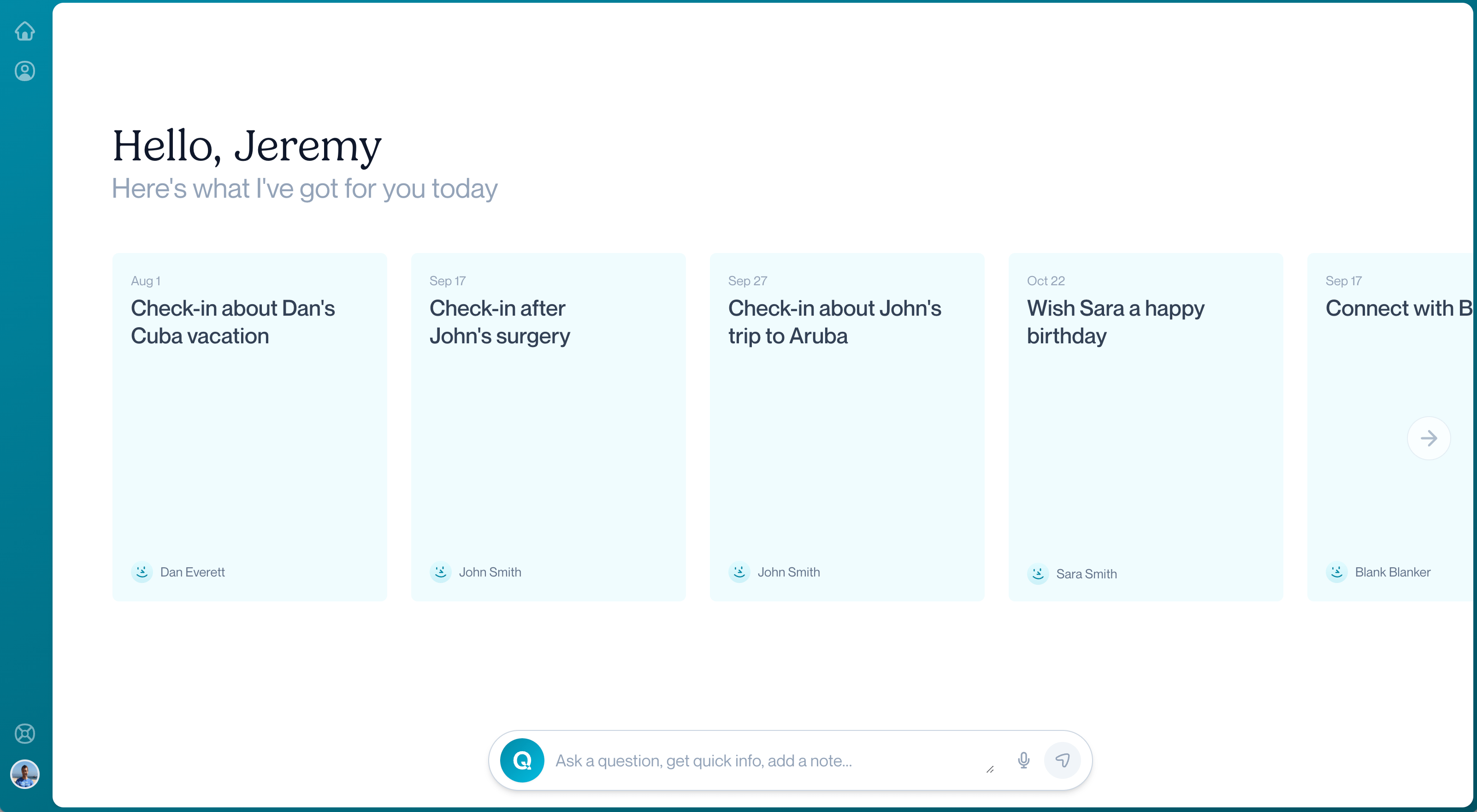
Quin overview
Quin is a digital relationship assistant that makes it easy to remember personal details and stay connected through thoughtful gestures — think tailored articles, gifts, events, and meeting spots.
In this guide, we’ll walk you through all the major features of Quin.
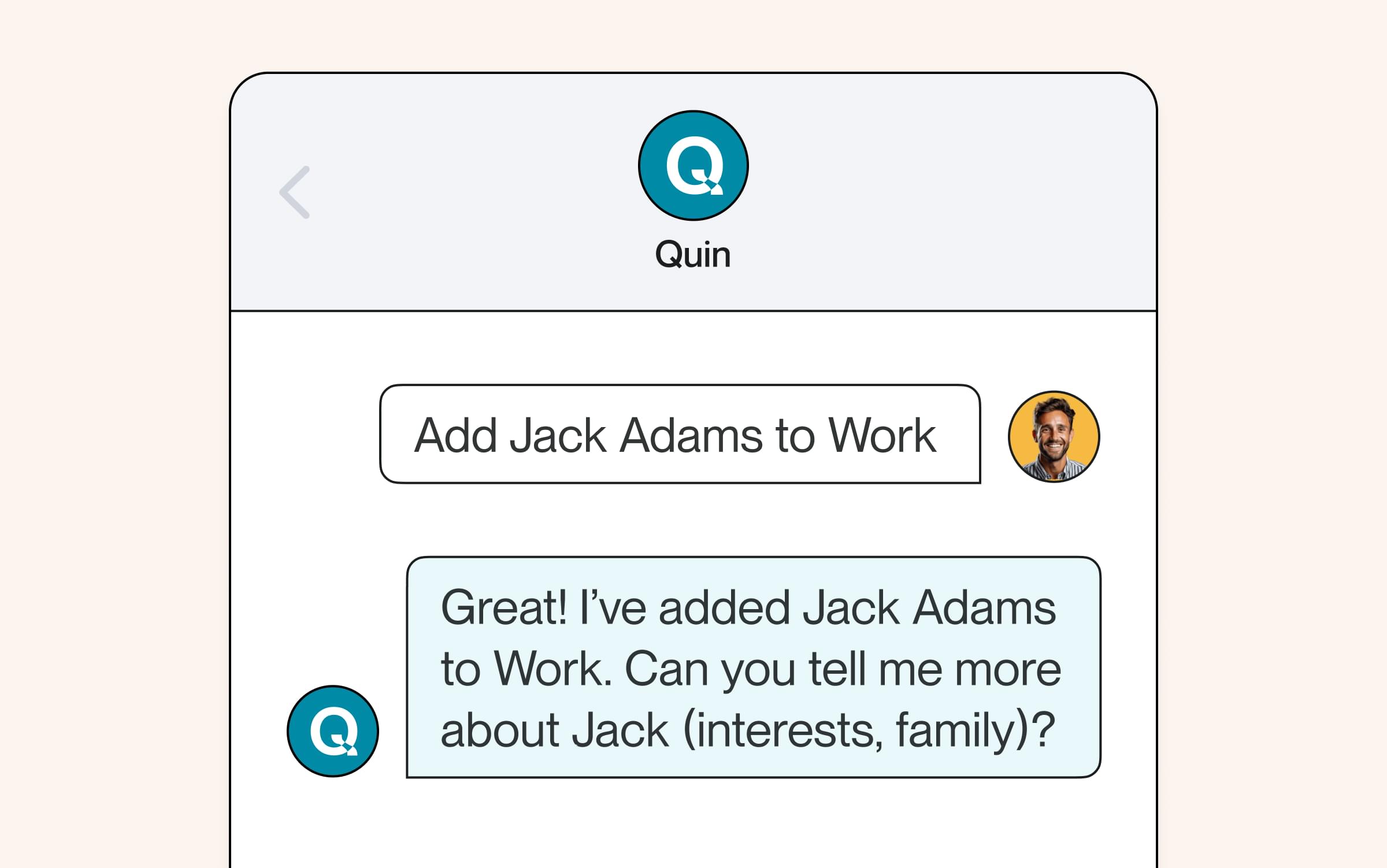
Manage contacts
Managing contacts in Quin is simple and easy. You can either add a new person from the app, or you can message Quin with the details of a person. If you have a list of contacts you’d like to bulk upload, you can do so through a CSV template provided in the app.
Learn more about managing contacts in Quin
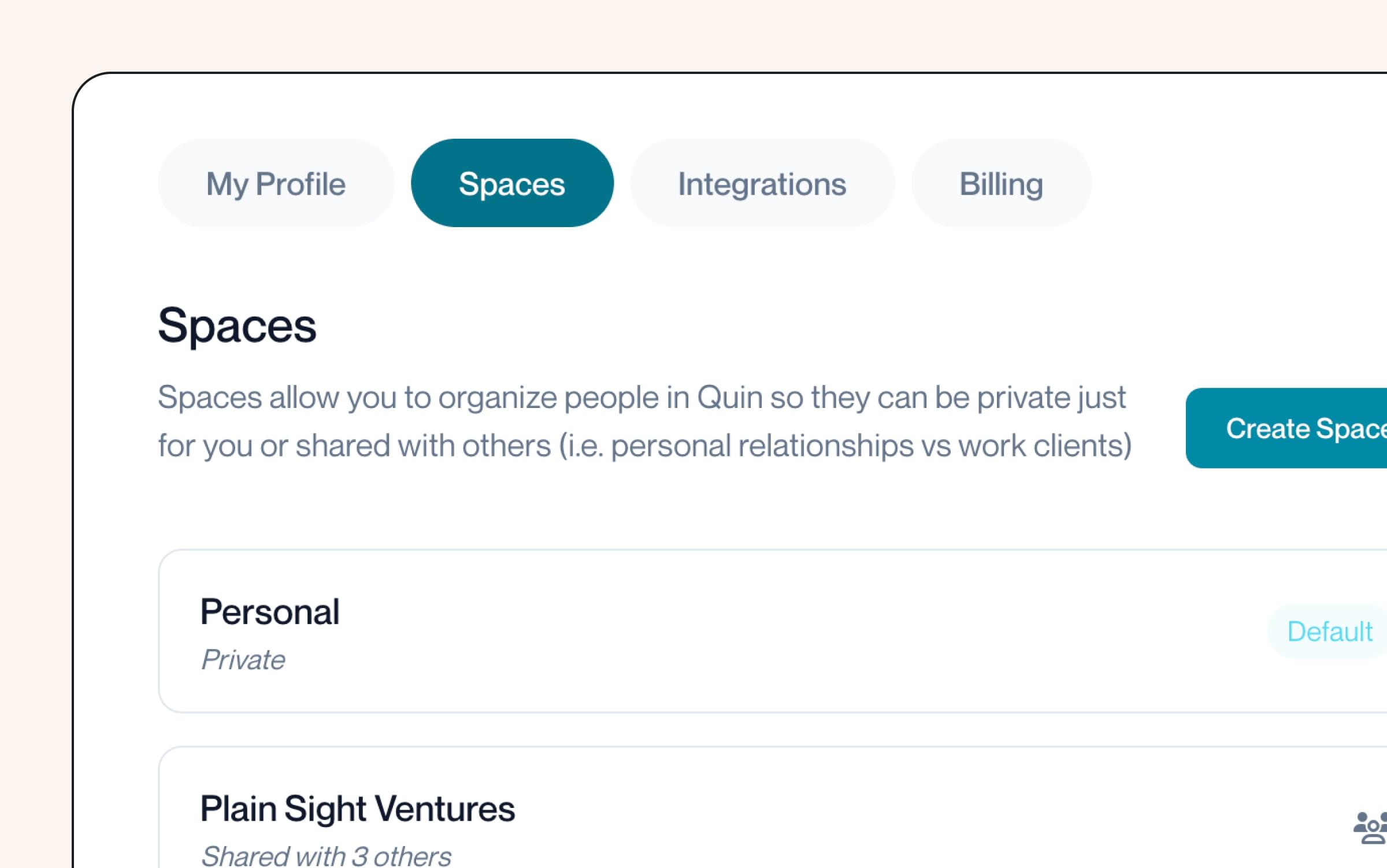
What are spaces?
Spaces are how your contacts will be organized and shared with others. When you sign up for an account, you’ll automatically be provided a Personal space. This is a great place to keep track of information about your family and friends.
Additionally, you will also create a work space. This is a space that can be shared across your team so that you can work together to build contact profiles. The administrator on your team will be the only one who can invite new members, so you’ll want to make sure they add everyone who will need access to people in Quin.
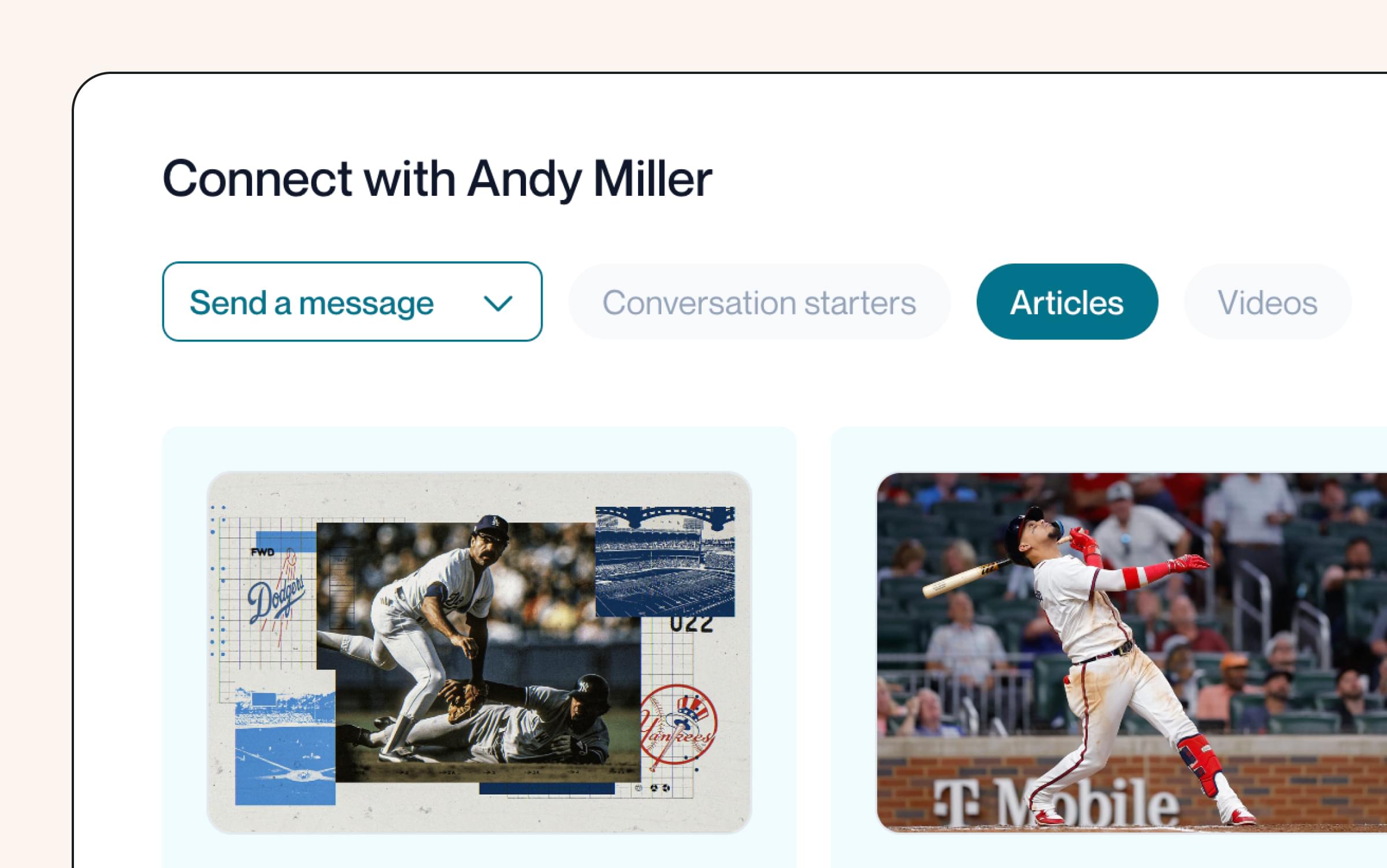
How does Quin help me strengthen relationships?
Strengthening relationships is at the heart of Quin. When you provide Quin with enough information about a person, personalized suggestions will be automatically populated on their profile. It’s important that you enter in as much detail as you can, so that Quin has more insight into what content, events, and gifts a person will be interested in.
Here are a few examples of the kind of suggestions Quin provides you with:
- Conversation Starters
- Articles
- Videos
- Events
- Gifts
If you’d like to update the recommended suggestions, you can do so easily by sending Quin a message (in-app, via SMS or email) with more information about a person.
Learn more about strengthening relationships
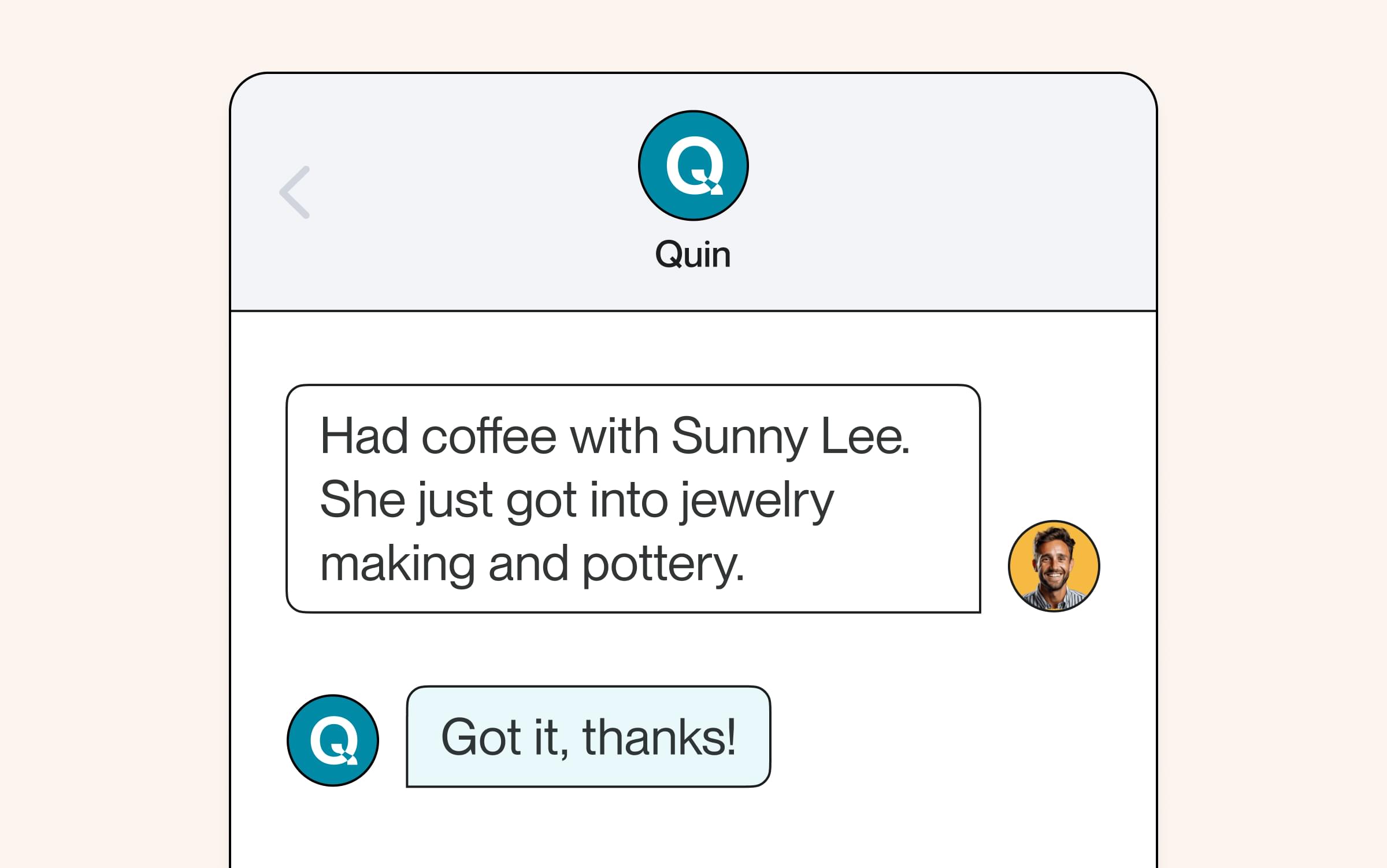
Chat with Quin
Once you have your contacts setup, you can easily send Quin a message to add, edit, or retrieve information quickly — just as you would an assistant. You can chat with Quin in-app, as well as send an SMS or email.
To get started, be sure to setup your phone number in Quin so that you can text on the go. Head over to your Account > My Profile and enter your information there. You’ll be prompted to go through a simple verification process. After that, be sure to save Quin’s number and text it any time.
Learn more about messaging Quin
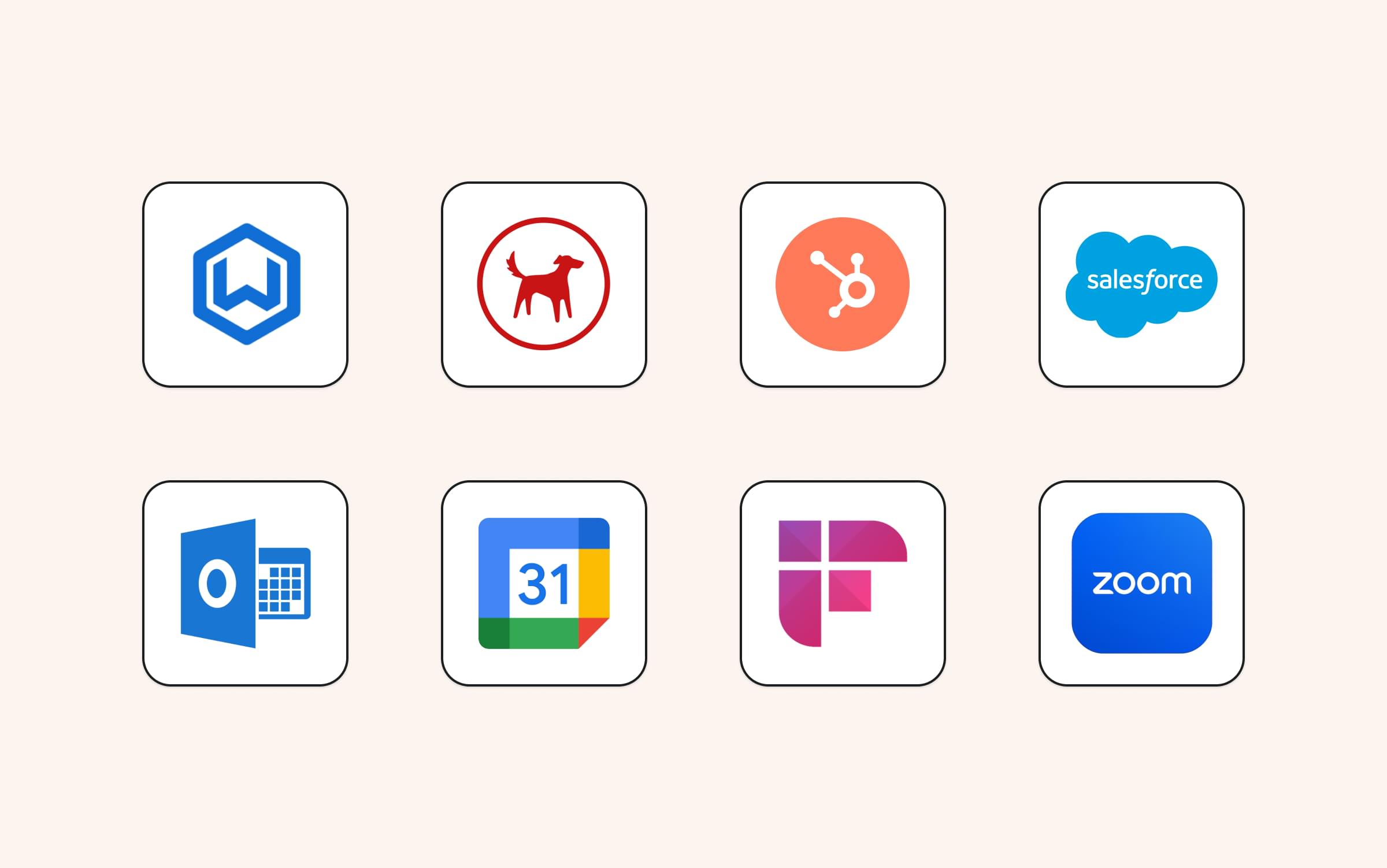
Integrations
Quin integrates with popular tools to enhance your relationship-building experience, including calendar, meetings, and more.
Learn more about integrations
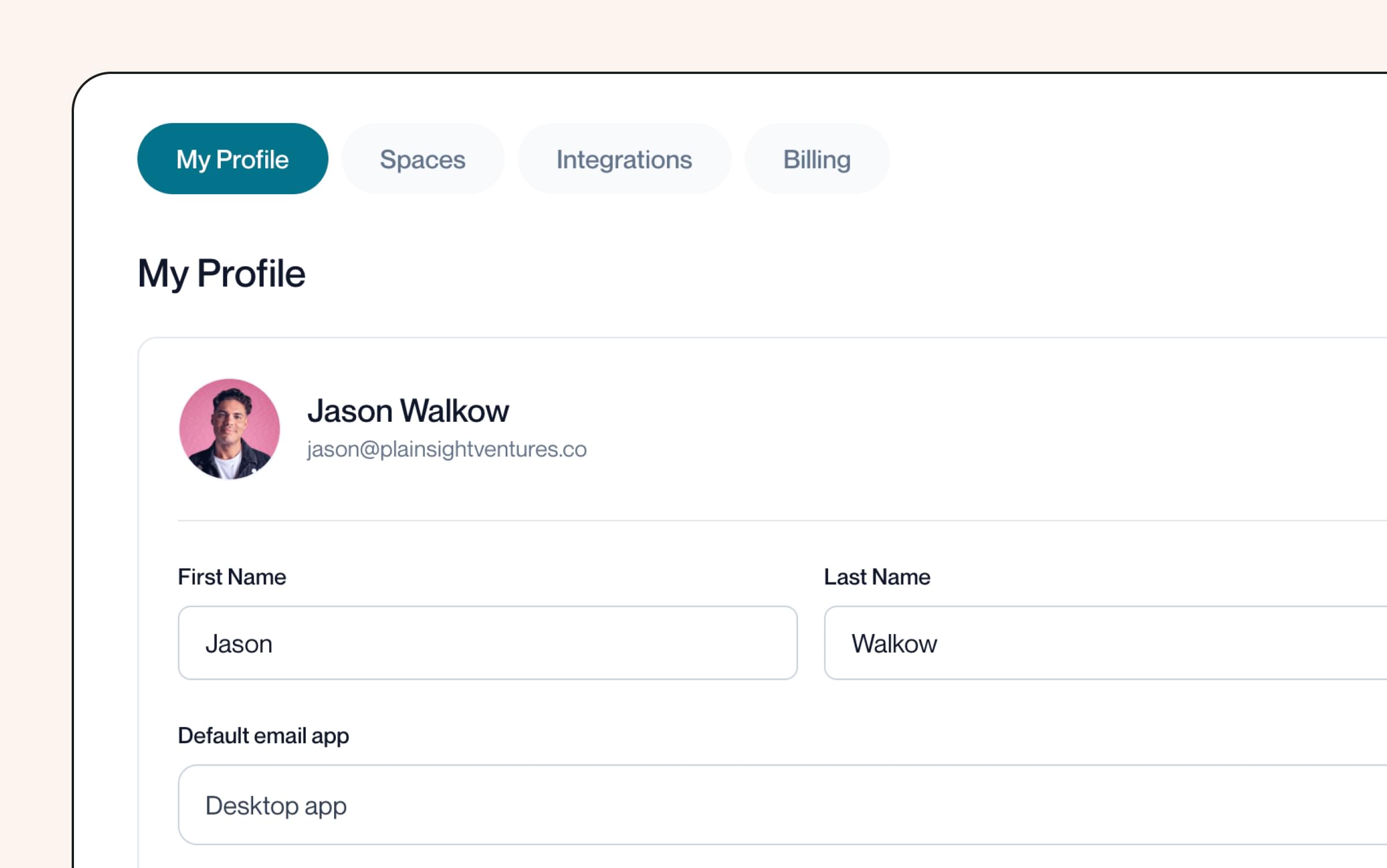
Your account
Adjust your profile and preferences to make Quin work just for you.
Learn more about updating your account

Tips and tricks
Learn how the pros use Quin to build rapport, such as adding the Quin mobile shortcut to your mobile device.
Learn more about tips and tricks
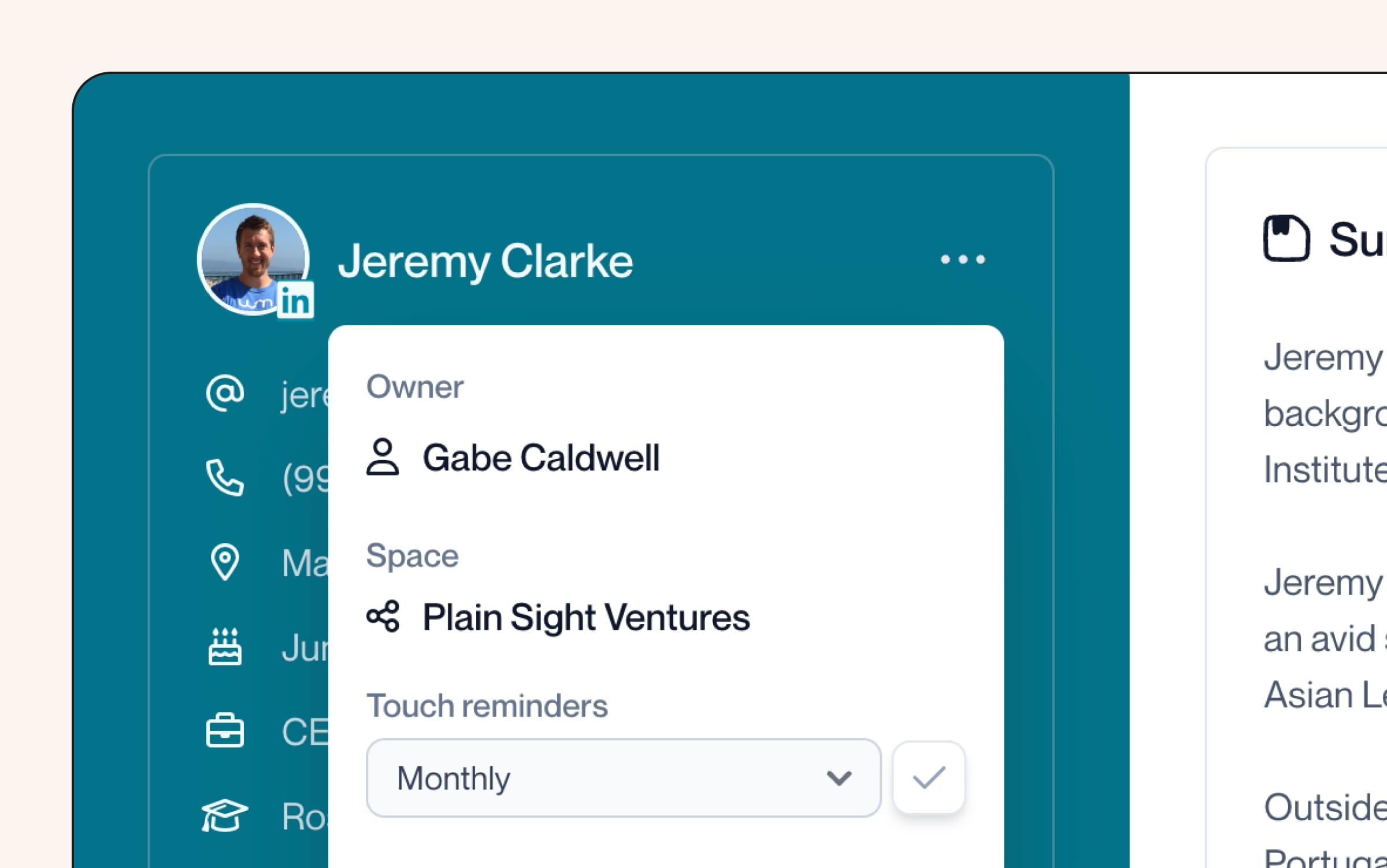
FAQs
Get quick answers to some of the most common questions we get about Quin.
Help articles
Related articles
What is Quin?
Quin transforms your notes into action—creating tasks, drafting emails, and updating records automatically while you move on to what's next.
How much is Quin to get started?
Quin is completely free for 14-days. You can add as many contacts and colleagues as you’d like to fully experience the value of Quin. After the 14 days, you’ll need to upgrade your plan in order to continue using Quin.
Does Quin replace my CRM?
No, Quin doesn't replace your CRM. It works alongside it to enhance your workflow.
How does Quin protect my data?
Quin is built on top of AWS and we leverage a number of their built-in security features including 256 bit encryption on all databases and data transfers, firewall protection, and access monitoring. All access to AWS is behind 2FA and only our team has access (no third party contractors). Read our privacy policy at https://www.heyquin.io/privacy
Contact us
If you need further assistance, our support team is here to help. Please email us at help@heyquin.io for immediate support.







