Quin overview
Quin is a client engagement tool that makes it easy to remember personal details and stay top-of-mind through thoughtful gestures — think tailored articles, gifts, events, and meeting spots.
In this guide, we’ll walk you through all the major features of Quin.
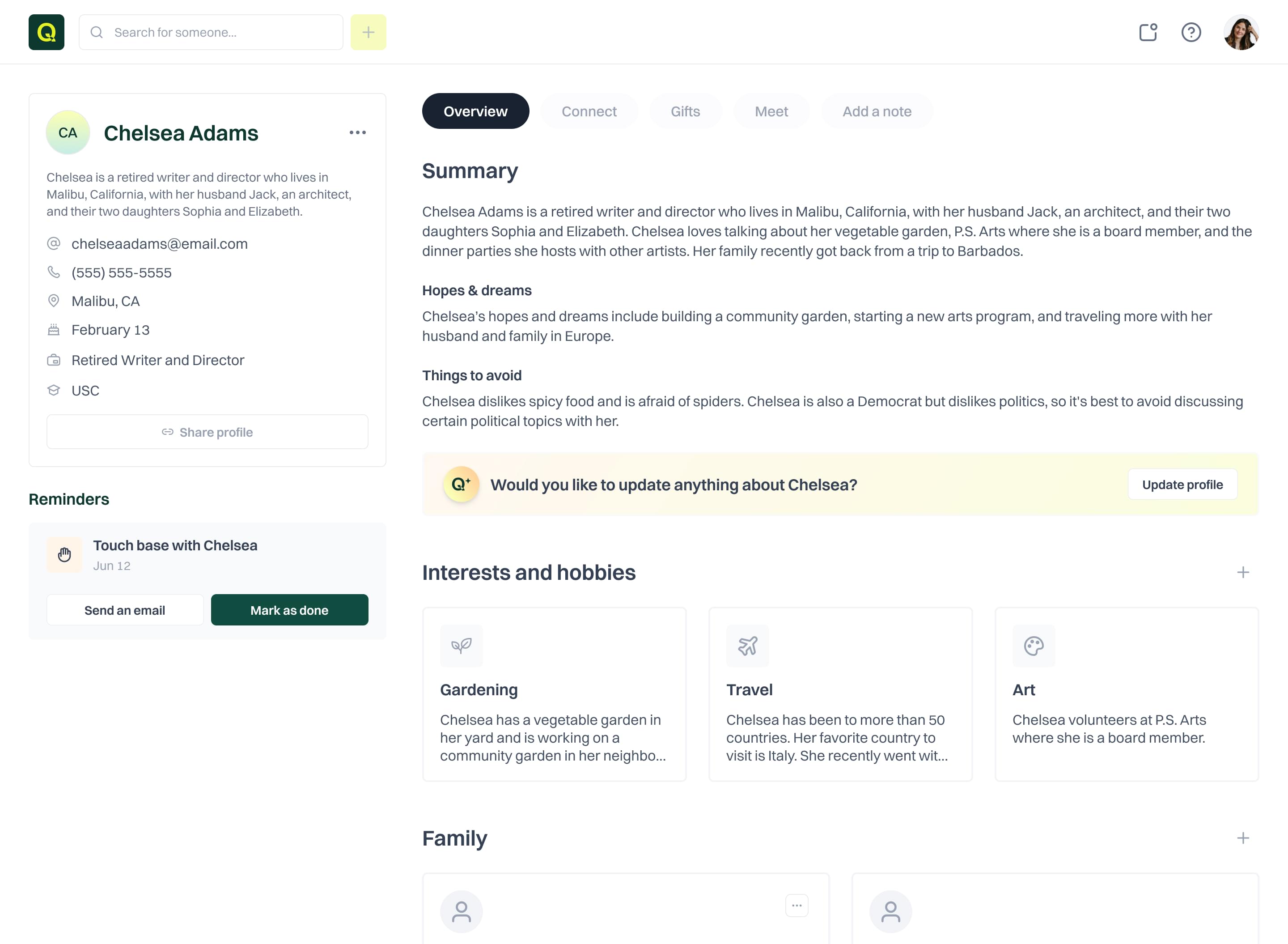
What are spaces?
Spaces are how your contacts will be organized and shared with others. When you sign up for an account, you’ll automatically be provided a Personal space. This is a great place to keep track of information about your family and friends.
Additionally, you will also create a work space. This is a space that can be shared across your team so that you can work together to build contact profiles. The administrator on your team will be the only one who can invite new members, so you’ll want to make sure they add everyone who will need access to people in Quin.
What are gestures?
Gestures are the heart of Quin. When you provide Quin with enough information about a person, gestures will be automatically populated on their profile. It’s important that you enter in as much detail as you can, so that Quin has more insight into what content, events, and gifts a person will be interested in.
Here are a few examples of the kind of gestures Quin provides you with:
- Conversation Starters
- Articles
- Videos
- Events
- Gifts
If you’d like to update the recommended gestures, you can do so easily by sending Quin a message (in-app, via SMS or email) with more information about a person.
Chatting with Quin
Once you have your contacts setup, you can easily send Quin a message to add, edit, or retrieve information quickly — just as you would an assistant. You can chat with Quin in-app, as well as send an SMS or email.
To get started, be sure to setup your phone number in Quin so that you can text on the go. Head over to your Account > My Profile and enter your information there. You’ll be prompted to go through a simple verification process. After that, be sure to save Quin’s number and text it any time.
Learn more about messaging Quin
Invite colleagues
Share profiles across your team so you can work together to build stronger client relationships. With Quin, you’ll be able to add teammates to your Spaces, allowing everyone to add more details as they come in.
Adding people to Quin
Adding people to Quin is simple. You can either add a new person from the app, or you can message Quin with the details of a person. If you have a list of contacts you’d like to bulk upload, you can do so through a CSV template provided in the app.
Related articles
Learn more about Quin's features, integrations, and best practices.