Overview
Quin’s chat feature provides you with a quick and easy way to update, add, or recall information about a contact. Whether you are messaging Quin in-app or texting via SMS, our goal is to make this as seamless as possible. In this guide, we’ll walk you through all the ways you can use Quin’s chat feature to connect with anyone you need to.
What to Say to Quin
Messaging Quin is as simple as messaging a friend, for the most part. While there are some limitations to Quin’s capabilities, there is quite a lot it can help you with when it comes to retrieving and updating information about your contacts. Below are three types of messages you can send to Quin — questions, commands and facts.
These phrases are meant to be a guide and do not represent every possible phrase Quin understands. There are plenty more, however there also may be ones that stump it. If ever in doubt, keep it simple.
If you are on a person’s profile in the app, Quin will know who you’re talking about, so there’s no need to mention their name. For everywhere else, like via SMS and from your dashboard, you’ll need to specify who you are talking about.
If you need information from Quin, here are a few example questions:
- What is Jack Smith's favorite football team?
- Do you have info on Jessica Pierce?
- What is Sue Thompsons's daughter's name?
Simple commands like the following also work:
- Add John Dolton to my Personal Space.
- Tell me more about Cleo Wade. **
- Share me a link to Robert's profile.
Here are examples if you’d like to add a quick note about a person:
- Andrew Jones is going on vacation with his family next month.
- Forget that Jeremy Clarke likes sky diving.
- Add that Brooke Knapp has a dog named Luna.
Remember, if you’re on a person’s profile, there’s no need to add the name:
- He likes skiing.
- Add that she’s going to Greece in the fall.
- Forget that she is in a relationship. (Oof.)
Text Quin
When you setup your phone number with Quin, you’ll be able to use the same in-app messaging functionality through SMS. You can set this up in two ways:
- In-App: Simply go to your Account > My Profile and enter your phone number. You’ll receive a verification code to proceed.
- Via SMS: Text Quin at 662-439-7846 and follow the prompts to setup your phone number.
Once you’ve verified your phone number with Quin, you can add new people on the go or do any of the things you do with in-app messaging.**
Email Quin
Just like you would message Quin through SMS or in-app, you’ll soon be able to email with requests and profile updates.
This feature is still in the works — if you’re excited for us to get this one live, feel free to reach out to us at help@heyquin.io.
Create a Follow-up Reminder
Go here if you need to setup ongoing cadence reminders.
If you’d like to create a reminder to follow up with someone, you can easily do that by messaging Quin. While Quin will understand a simple reminder request, it can be particular about how requests are phrased (we all have our oddities and this is Quin’s!). So we’d like to help you out with some suggested phrases.
Example with a date:
Here we have an example where an advisor wants to create a reminder for August 30 to follow up with a client who is doing the Ironman. When creating a reminder, make sure you keep the “Remind me on…” request with the date of the reminder “August 30,” like in the following statement:
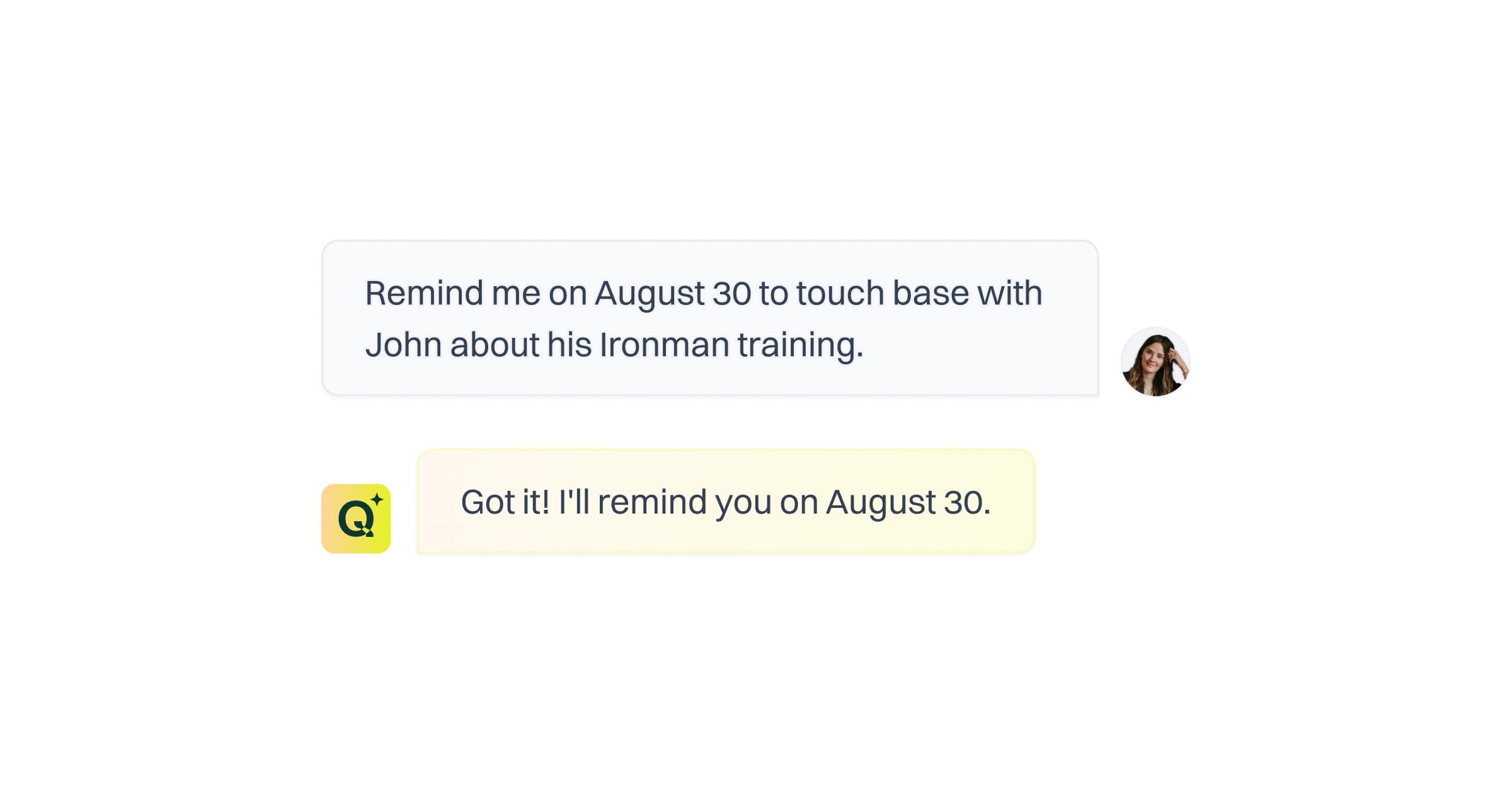
“Remind me on August 30 to touch base with John about his Ironman training.”
Example without a date:
If you’d simply like to be reminded to follow up at a future time with a client, you can also do that. Quin will just respond back with some options on when that reminder should occur.
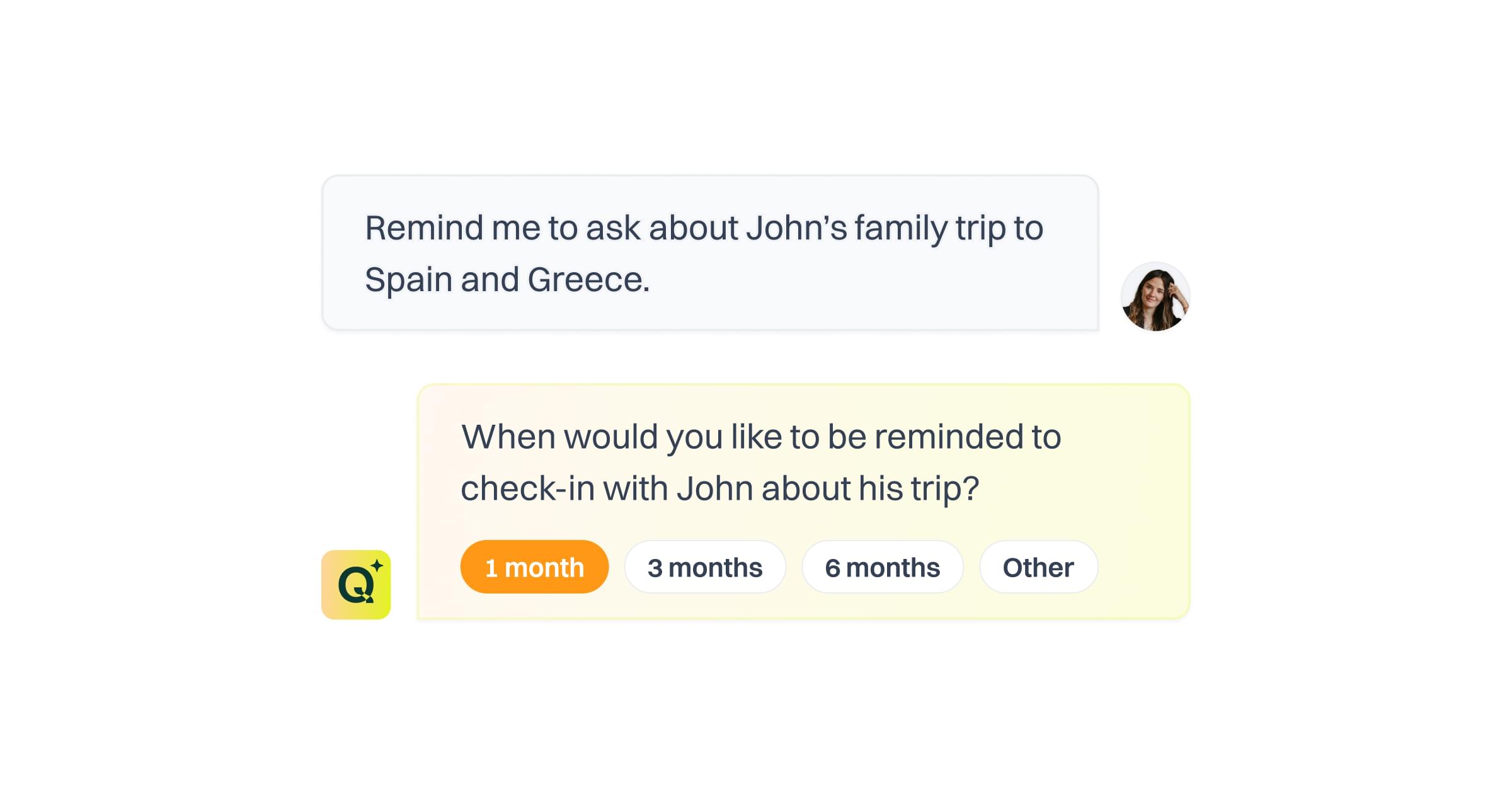
Related articles
Learn more about Quin's features, integrations, and best practices.